Users with GIS Lab User Accounts can access the GIS workstations in the GIS Center remotely via FIU eLabs. eLabs is a free cloud-based service provided to FIU students, faculty and staff, allowing users to remotely access applications licensed to the university by using Citrix Workspace.
Accessing GIS workstations via eLabs:
Below is a short explanation of how to connect to our GIS resources via eLabs. For detailed instructions for Windows, Mac and Linux users, please consult the university-wide Getting Started with eLabs Guide.
- Step 1: Make sure that you are a current FIU student, faculty or staff with a GIS User Account, and that you have administrative privileges on your computer (to install software).
- Step 2: Enroll in 2-factor authentication (2FA), if you have not already done so.
- Link to Instructions: https://go.fiu.edu/2FA
- As part of the enrollment, you will see an option to download the DUO app to your phone. It is highly recommended that you do so, as it is the easiest method to use 2FA.
- Additional DUO information can be found here: https://fiu.service-now.com/sp?id=kb_article&sys_id=dd81ca14db54fa4019f173921f961945
- Step 3: Download and Install Citrix Workspace for your operating system from https://www.citrix.com/downloads/workspace-app/
- Step 4: Configure the Citrix Workspace app for FIU Cloud eLabs access.
- Launch the Citrix Workspace app.
- Enter https://FIUeLabs.cloud.com as the Store URL or server address when prompted.
- The actual message asking for this URL will look differently in Windows, Mac or Linux. Please consult the guide if you need help with this step.
- (Hint: if you have already configured eLabs before, you might need to remove the old address from the Menu -> Accounts option and start from scratch)
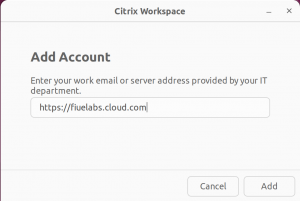
- Step 5: Log in with your FIU credentials.
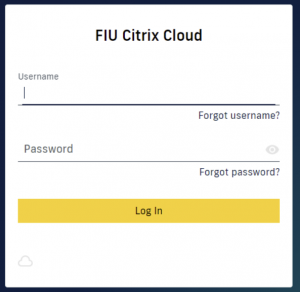
-
- Accept ‘Stay signed in’ when prompted if you are using a personal computer.
- Step 6: Launch a GIS workstation.
- Select ‘Desktops’, then Click ‘All Desktops’ in the menu on the left-hand side.
- Launch either a workstation reserved for GIS Courses, or one reserved for GIS Homework and Research.
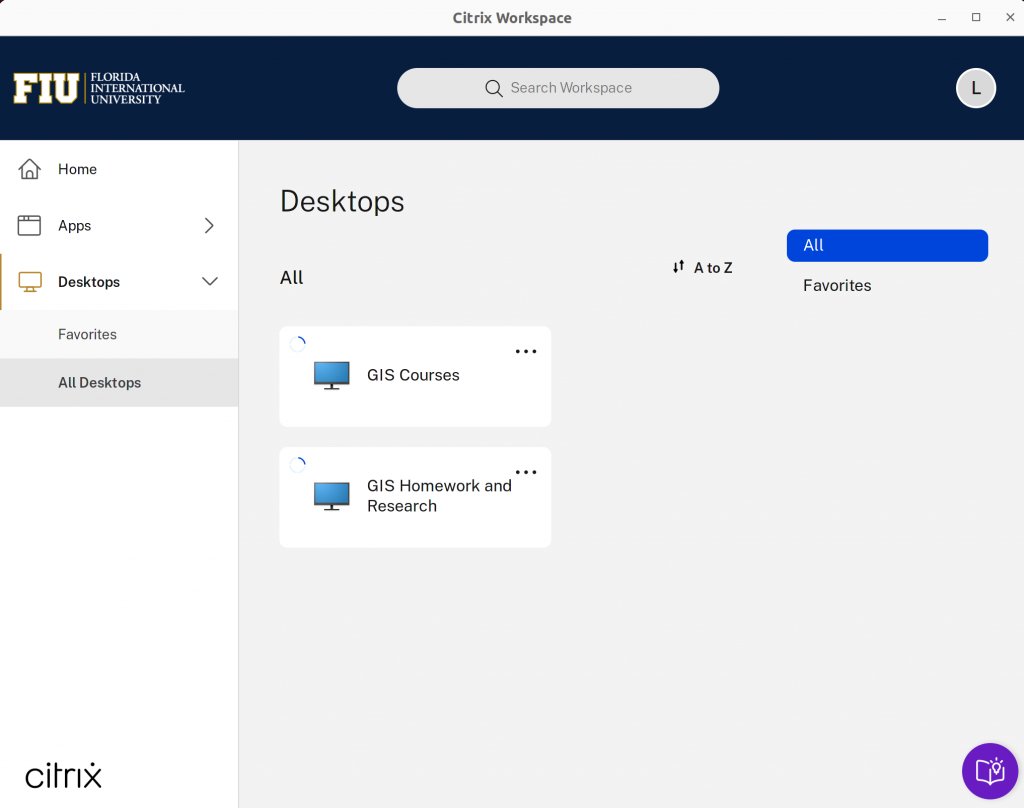
- Step 7: It is very important to SIGN OUT of the workstation when finished!
- In order to free up the workstation for the next class/user, you must sign out using the ‘Start’ menu. Go to the Windows icon, click your user name, and select ‘Sign Out’.
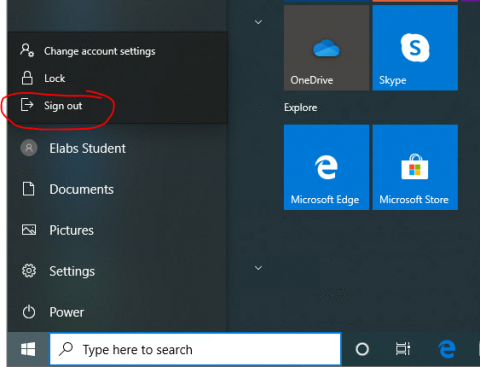
Additional questions about access?
For more help with eLabs please visit the university-wide Getting Started guide, FIU IT’s eLabs website at https://ircc.fiu.edu/elabs/ or the eLabs Troubleshooting Tips.
For help with a GIS User Account go to https://maps.fiu.edu/gis/services/account-types/
Still have questions? Contact us at gisrs@fiu.edu, and at (305) 348-6443 or (305) 348-7949.

